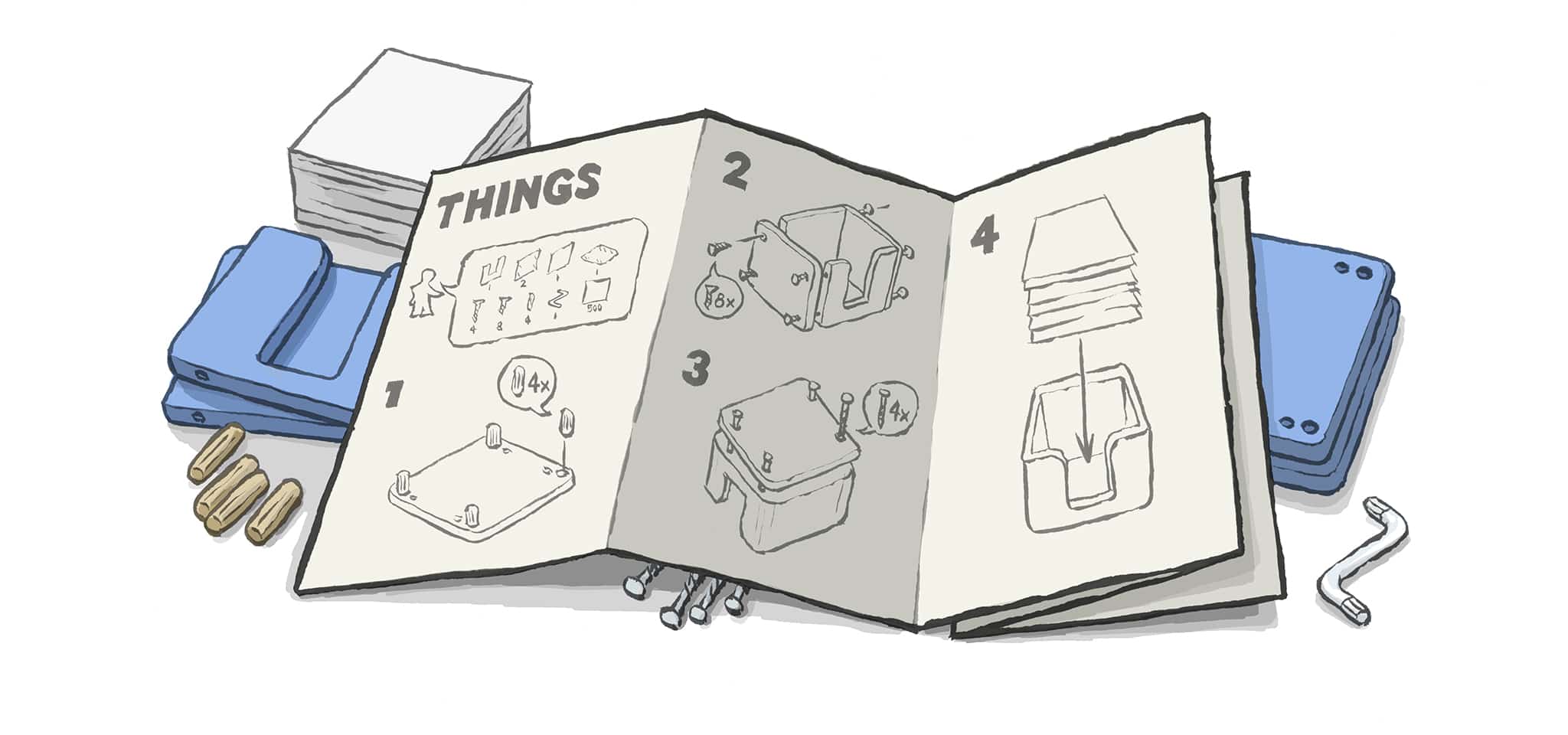I guess my packing skills have rubbed off on Rose. At three years old, she loves packing her backpack, for pretend or when going somewhere. She spent the last two days prepping her backpack for today’s visit to her cousin’s house. Her bag was ready before she knew for sure she was even going there. The anticipation was unmatched.
I had to pull seven of the ten books out to help her, because she told me that bringing a second backpack would solve the problem. And even though it was too heavy for her, she said I could carry it in to help. That’s when I started recommending things she might not need.
A few other things she has: a water bottle on one side, and a cup on the other. A second pair of shoes, a few stuffed animals. Her glasses, and her Switch. Packed all by herself.
Proud dad moment.